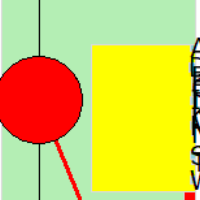Speech recognition for games
(Development hast stopped. Website went offline. Download at the bottom end of this aprticle.)
Overview
Voice Activated Commands (VAC) is a tool that enables you to control games by using spoken words or phrases. This is especially interesting for people who can’t move their hands in order to issue game controls via the keyboard. It works in Windows XP and higher versions, including Windows 11.
VAC comes with a profile builder so that everybody can build profiles exactly the way one would need. There is no need to wait for a company to create profiles for games. Building profiles is as easy as winking and even complex schemes can be created easily.
Flight Simulators
Fans of flight simulators can order their wingmen by issuing realistic commands. For example, just create the phrase “wingman attack my target” and assign the key that the game control scheme demands. This way you can talk to your wingman as you would in real life, which intensifies the gaming experience significantly.
You can take realism to another level if you let VAC respond not only by doing what you say but by giving an answer such as “Roger, I’m going to attack“. VAC can do that by utilizing text-to-speech.
Recorder
VAC contains a simple audio recorder. Imagine how your games could profit from that. Let your wingmen answer whatever you like. Give him another voice and let your friend record his response for you.
Complex Commands
But what if a command needs a series of keys pressed? That’s no problem either because you can add as many keys you like. You can even build complex commands such as pushing down a key and holding it, and then pushing and releasing another key, and after that releasing the first one.
Typing Words?
Some games want you to enter a name, e.g. character name. Just create a new phrase and enter your name in the character key textbox. Now you can say “enter name” or whatever your phrase might be and VAC types it in the active textbox.
Combining complex sequenzes
It is possible to create a phrase like “left click” and let VAC issue a click of the left mouse button. If you want to double-click just add another click in the respective voice command.
You can customize the amount of time of the duration how long a key or a mouse button will be pushed down before it is released again. Default duration is 200 milliseconds but you don’t have to rely on that because VAC allows to manipulate the duration of a key-press up to the value of 5.000 ms.
Inside of the VAC Builder you can define a list of apps that you might want to start by means of a voice command.
You can switch profiles by spoken commands inside of VAC, while playing a game.
Teamspeak
Teamspeak, [a popular solution for multiplayer in game communication] and VAC do not necessarily expel each other. You can assign a hardware button, e.g. the middle mouse button, which you have to hold down while you issue a VAC command. Using that method requires a little bit of discipline for you have to hold down the button until the command has been spoken completely because otherwise your phrases will be cut off and VAC can’t understand you.
Practical Features
Should you ever lose track of voice commands that you created for a game, VAC contains a virtual keyboard that shows which keys have already been assigned and which are left.
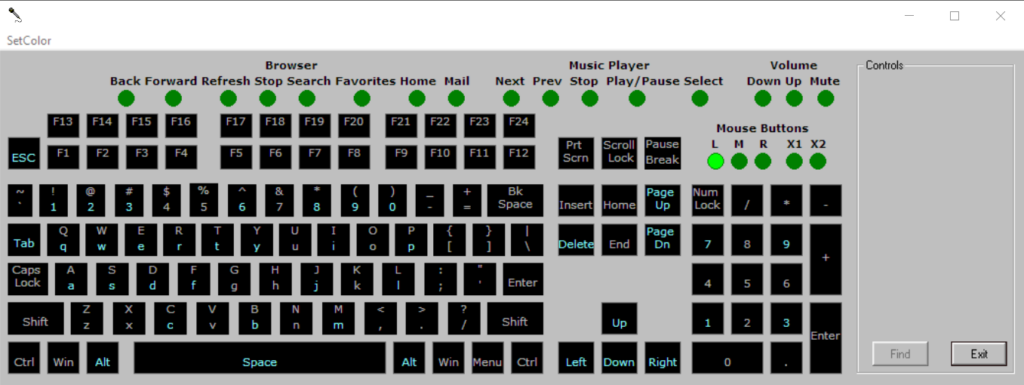
Compatibility
VAC works in most games. It works in Windows XP and up to Windows 11. There are some games that don’t recognize keystrokes sent by external applications for anti-cheat reasons but I have never found one that didn’t work.
VAC is not restricted to games. You can use it in any application that uses keys/shortcuts so it is no problem to navigate the Internet, control your 3D-application, etc., if you want to. You only have to create a profile.
However, remember that you have to be careful when using it to work in File Explorer. It’s better not to use VAC for such purposes.
Mouse Control via VAC?
VAC cannot control the mouse arrow by itself. There are other apps that would in combination make that possible, though it would be a bit complicated. Autohotkey would be the tools to recommend, if you want to control the mouse via Voice Activated Commands.
VAC for dictating text?
If you’re looking for dictation tools that might make your daily work easier you should take a look at Dragon NaturallySpeaking 15 or Nuance Dragon Home 13. Keep looking for discounts! Compared to VAC those are quite expensive but impressive in doing what they are meant for.
For gaming, VAC is the application of choice because it offers a truckload of useful features and is extremely easy to use.
Trivia
When I lost the ability to control computer games by means of a keyboard, a part of my life ceased to exist. But because I wanted to regain gaming so much, I searched the net for speech recognition software that aimed for gaming.
After hours of searching I found an application called „Shoot“. That must have been around the year 2002 or 2003 or so. It was small and performed very good. Shortly after that I discovered Voice Activated Commands from DiverseWare. It offered some features that Shoot didn’t. VAC was made for ARMA, a tatical multiplayer game, but I used it for any game with keyboard controls and it was a godsend for me. With a price tag of 18 USD it was a nobrainer as well. Since the beginning of the time I got the licence-key I used VAC for any single game I ever played and I use it to this day.
Sadly, development has stopped and the website is down. Even the domain name is for sale now. I’ve had quite a lot of communication with Ron who created VAC, and some day I asked him, what was going on in regards of Voice Activated Commands. Well, life has it’s own ways and Ron doesn’t have the time to keep VAC going anymore. But because he knows how good VAC is, and how much it meant to gamers with disabilities, he created two replacement files in order to remove the necessity to obtain a personalized license-key which in fact makes Voice Activated Commands free to use.
How to use
Voice Activation Commands consists of two components. The VAC System and the VAC Builder. While the VAC System works in the background and must be controlled in the taskbar, VAC Builder is needed in order to create profiles.
Open the VAC Builder.
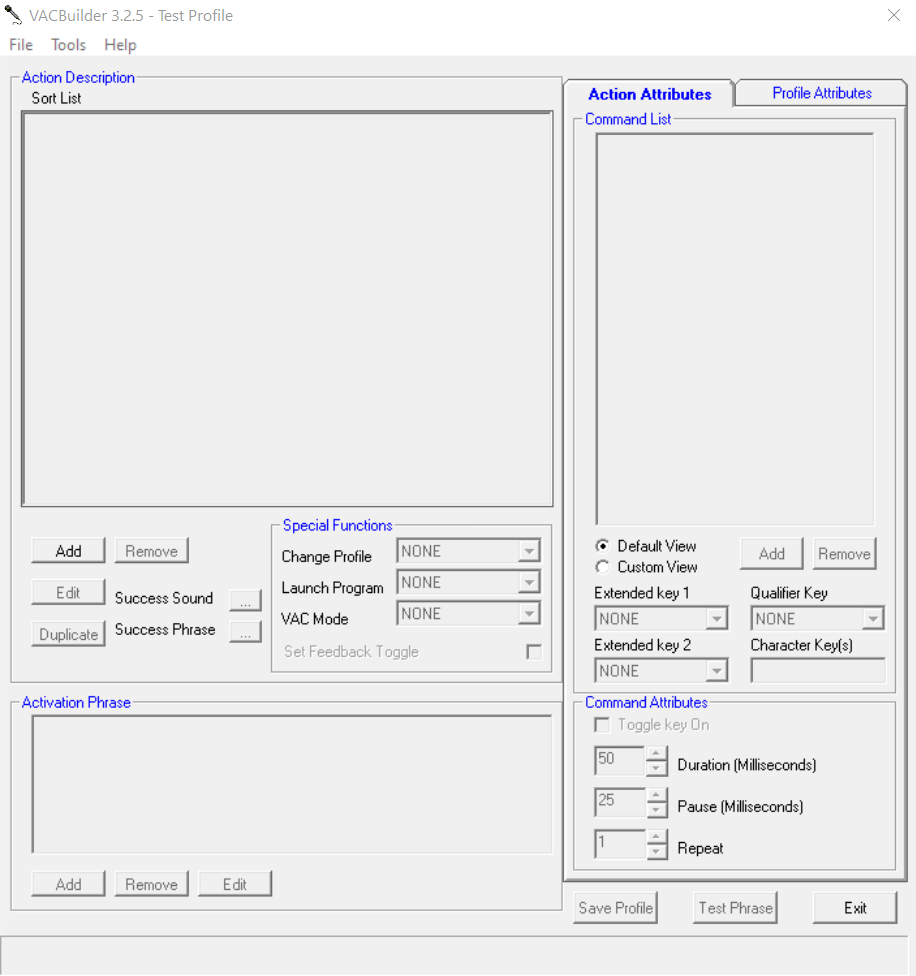
Basic Tutorial
Open VAC Builder. Click the dropdown „File“ and make a new one.
Enter a name for your Profile. Add voice commands.
How to put a profile to use
The VAC Builder and the VAC System have different purposes. In the Builder you create Profiles. The VAC System lets you load a profile and to switch it on or off. Please note that you must not forget to shut down VAC System after use. This will prevent you from accidentally issue voice commands when not playing the game for which you started VAC System.
Please note that newly created profiles may not appear in the list of „VAC System“ profiles. In such cases just exit „VAC System“ and start it again. Now your new profile will be in the list of profiles.
Download
Download the 3.2.0 Demo that works for 14 days.
dwvac voice activated commands DEMO
Download the replacement files that you have to put into the installation folder, overwriting the old ones. This will also upgrade the VAC version to V 3.2.5.
dwvac 3.2.5 Freeware Files
These files are proprietary. You may not decompile, change or sell the files. DWVAC is copyrighted software.