Roll Playing Game
GOG page
Works in Windows 10. Windows 11 not tested, yet.
Can almost be played with mouse only. But worry not, because there’s a solution for that particular issue.
Accessibility
Baldur’s Gate has a tutorial which guides you through standard controls.
In full screen mode it’s impossible to access the Windows or any other OSK like be-Key or others.
Enable Viacam Headmouse-clicks are recognized but the Clickwindow on top of the screen is invisible, as is the mouse arrow.
Creation of the player character forces you to enter a character-name. In Fullscreen this is a gamebreaker for gamers who cannot type on a hardware keyboard.
Windowed Mode
If you start the game right after you installed it, it will be in fullscreen. Don’t bother to create a character just now, because at the end of the creation process you’ll be forced to enter a name for it. Impossible if you can’t do that by means of a hardware keyboard.
Close the game and open Windows File Explorer.
Go to your Documents folder and open the folder Baldurs Gate - Enhanced Edition.
In there you’ll find the "Baldur.UAL" file. Open it with Notepad and save it into the same folder but change the file name to Baldur.UAL.default. That’s important in order to ensure that you’ll be able to go back to the default content of the file should anything go wrong.
Now you open the „UAL“ again and make changes as shown below:
Find this lines:SetPrivateProfileString('Window','w','1024')
Make it look like this:SetPrivateProfileString('Window','w','1600')
Save the „Baldur.UAL“ and start the game.
It’s windowed now and you’ll be able to enter a character name with any OSK app.
CC-BY-SA