Accessibility app for Windows XP and higher versions including Windows 11.
Enable Viacam Website.
Overview
The free, open-source tool Enable Viacam allows players who cannot use a computer, a mouse or trackball, to control the mouse cursor with small movements of their head. The software works with a normal webcam (30 FPS required). It also allows click-dragging with the left mouse button. The functionality of a standard hardware mouse is retained, making it possible to control the mouse arrow with Enable Viacam while performing clicks with a hardware mouse or switch.
There’s even optional audio feedback on click.
Since Enable Viacam is open source, users with programming skills may help to fix that particular problem quickly. Maybe it’s you who can help with that? (github repository)
Scrolling
Enable Viacam Headmouse allows to scroll in browsers and a lot of apps. In order to do that, simply select [Middle] from the Clickwindow (top edge of the screen) and click once in the area that you want to scroll. The mouse arrow changes into a circular up/down symbol. No move up or down. Scrolling.
On the left you can see the window of Dasher.
Youtube demonstration Video.
How to change click sounds
Therefore I created a new set of clicks that are just minimal.
Custom minimal click-sounds demonstration video.
Download Enable Viacam minimal click sounds here.
Remember that you are doing this at your own risk!
Open the Enable Viacam installation folder at:%SystemDrive%\%ProgramFiles(x86)%\EnableViacam\bin
There you’ll find two WAV-files called click.wav and click2.wav.
The first one is for any click with LMB, RMB and MMB. The second one is to be heard only after starting a click-dragging operation with the mouse.
Remember that you are doing this at your own risk!
Replace those with the ones you downloaded earlier. I recommend to not simply overwrite the files. Rename the old ones to click.wav.default and click2.wav.default, so you can revert the default sounds in case something goes wrong. So if you want to change the sounds, use a sampling App such as Audacity or a DAW and record the sounds you would like to hear when performing clicks.
Windows 11 Issues with click sounds
Miguel, over at Sourceforge found a solution for the particular case of click sound chiming just sporadically. You can read his comment here.
Webcam Tipps
PS3 Eye
iPhone cameras can be used as high quality webcams for a Windows PC and, of course, a Mac. As a rule of thumbs, make sure that your phone supports Face-ID. Apple’s CPUs deliver 30 and 60 FPS even on high resolutions.
There are several apps to do the job. I’m using Camo Studio, for it is easy to setup and because it works flawlessly with Enable Viacam. Camo Studio’s Pro version adds interesting pre- and post-processing features.
You don’t need an expensive camera with HD capabilities and framerates above 30 FPS. An old PS3 Eye will do. The camera comes for ten to fifteen bucks on eBay. Windows drivers for that one can be found here.
iPhone X and above
I recommend to use very low resolutions in Camo Studio, for example 144p [sic]. Enable Viacam is able to process mouse movement from low resolutions like that.
Additionally, higher resolutions require more cpu power which lead to higher heating that might damage the phone. Using aforementioned resolution, my iPhone X was heated to no more than 40°C (104°F) after three hours of constant use.
Higher resolutions not only heat the iPhone up to amounts of 50°C (122°F) and more, but produce lags of about ⅓ of a second and more, which are bound to make gaming difficult. Lag at 144p is negligibly small.
Connection issues
In case of freezing and crashes of Camo Studio, try these steps:
0. Remember that you are doing this at your own risk!
1. Start Camo Studio on you PC.
2. Start it on your iPhone.
3. Set your camera to Selfie. Enable Viacam will mirror the image automatically.
4. Connect your phone via Lightning-to-USB to your PC. It can also be done by WiFi, if you prefer to do so.
5. Select the lowest camera resolution at 30 FPS.
6. Start Enable Viacam on your PC. Edit it’s settings as you please.
7. Remember that you are doing this at your own risk!
If it still doesn’t work, shut down Enable Viacam an start it again.
Drawbacks

There exists some drawback regarding full screen gaming with Enable Viacam. If a full screen game has buttons on top of the screen they can’t be accessed, because the Enable Viacam Clickwindow doesn’t click through the top most line of fourty pixels. This can only be avoided by use of windowed mode of the respective game and moving it fourty pixels down from your screen’s top border. This makes sure, so Enable Viacam can’t block clicks.
Blog entry about Enable Viacam with some further tips and tricks.
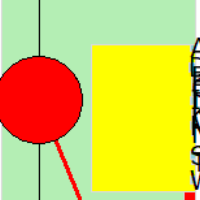
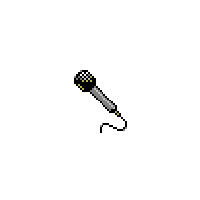


18 thoughts on “Enable Viacam”